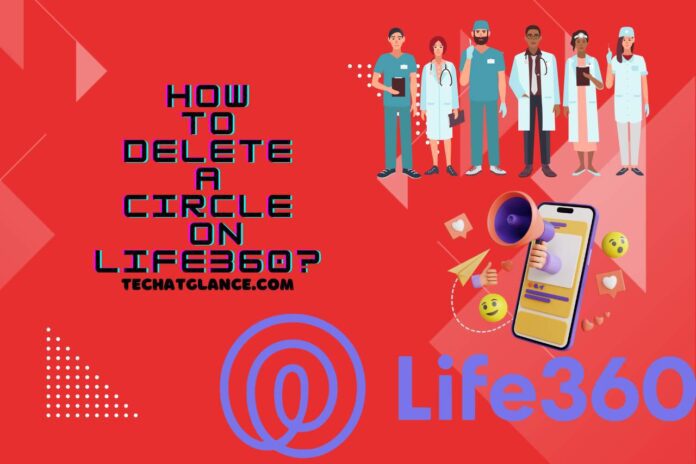Life360 is a valuable tool for tracking the location of family members, but occasionally, you may delete it from a Circle or delete it. Knowing How to Delete a Circle on Life360 is crucial whether you want to simplify your app, maintain privacy, or simply no longer need to keep track of a particular group. Whether you created the circle or not, we’ll lead you through the process of leaving it in this article.
What is a Circle in Life360?
A versatile family safety app called Life360 was created to improve connectivity and security. It creates ‘Circles’ with your loved ones and friends to share your real-time location.
It includes accident detection and driving behaviour monitoring for improved driving safety. With identity theft protection and alerts for suspicious conduct, the app prioritizes online safety.
Life360 is essential for family safety and organization since it provides a 360-degree view of the locations of those in your circle at any given moment.
Making circles, setting up geofences for common areas, and turning on crash detection and emergency contacts are all part of setting up the app.
Location tracking concerning circle members’ arrivals and departures provides detailed information and timely alerts.
Additionally, it helps find lost or stolen phones. The app monitors user driving patterns, and security features let users activate help notifications in an emergency.
Life360 offers free and paid subscription levels that suit different requirements, including extended location history and extra security features. In-app chat improves communication.
How to Delete a Circle on Life360?
No matter whether you’re using an iPhone or an Android smartphone, there are specific procedures you must follow to delete a Circle in Life360. Please be informed that only the circle’s administrator may delete a Circle. Here is a detailed instructions for users of the iPhone and Android devices.
For iPhone users
- Opening the Life360 App – Open the Life360 app by locating it on your iPhone.
- Access Settings – Tap’ Settings’ on the app’s user interface in the bottom right corner.
- Choose on the Circle – Choose the Circle you want to delete from the Circle Switcher, typically at the top of the screen.
- Manage the Circle – To continue, tap ‘Circle management.’
- Delete Circle Members – You will notice a button, ‘Delete Circle Members.’ Touch it.
- Choose Members – Mark every person in the Circle participant you want to remove. Make sure you’ve removed every member.
- Automatic Deletion – The Life360 app will automatically erase it if the circle is empty.
For Android Users
- Launching the Life360 App – On your Android device, search for and open the Life360 app.
- Access Settings – Tap’ Settings’ on the app’s user interface in the bottom right corner.
- Choose a Circle – Tap the circle you want to delete in the Circle Switcher.
- Manage the Circle – Then select ‘Circle management.’
- Delete Circle Members – Find and click the ‘Delete Circle Members’ option.
- Remove Members – Choose anyone on the list, then remove them.
- Circle Deletion – After removing all members, Life360 will immediately erase the circle.
Please ensure you are the admin of the circle you intend to delete. If you are not the admin, you won’t have the option to remove members, making it impossible to delete the circle.
Deleting a Circle can free up space and reduce clutter in your Life360 app while maintaining privacy and control over your Circles.
Why Might Someone Want to Delete a Circle in Life360?
Deleting a Circle in Life360 can be a practical decision for several reasons. Initially designed to enhance family safety and communication, Life360 Circles enables users to track and stay connected with specific groups, like family or friends.
There may come a time when you no longer need to monitor a particular group’s location. Deleting a Circle helps streamline the app, saving storage space and ensuring optimal performance.
Whether due to changing circumstances, privacy concerns, or a desire to declutter the app, knowing how to delete a Circle offers users greater flexibility and control over their Life360 experience.

Can a Deleted Circle be Recovered?
The answer is no. A deleted Circle cannot be recovered in Life360. When you delete a Circle or your account, the tracking history and associated data, including location and whereabouts, are permanently wiped from the app.
Life360 prioritizes user privacy and data protection, so it cannot be retrieved or restored once this information is deleted.
It’s crucial to exercise caution and ensure that you genuinely want to delete a Circle or account, as there is no way to undo this action or recover the data once it’s gone.
Therefore, consider your decision carefully before proceeding with the deletion, as it’s a permanent action that cannot be reversed.
How Can You Create a New Circle After Deletion?
On Life360, you can make as many Circles as you want.
- Switch Between Circles – Life360 enables users to have multiple Circles. Tap the ‘Circle Switcher’ at the top of the screen to switch between them, then choose the circle you want to see.
- Join an Existing Circle – Enter the confirmation code and touch ‘Submit’ to join an existing Circle that someone has invited you to join.
- Create a New Circle – A new Circle can be created by tapping ‘Create a new Circle.’ Give your circle a name, then select ‘Continue.’
Life360 is a flexible tool for maintaining connections with several people because of its versatility, which enables you to manage multiple groups and customize location-sharing settings based on your needs.
What Are Some Common Issues Users Face When Trying to Delete a Circle?
- Admin Permissions – non-admin members’ ability to delete a Circle is frequently restricted by the need for administrator access.
- Technical Glitches – Technical problems or bugs may hinder the deletion procedure.
- Cooperation of Members – All Circle members must be removed before deletion, and complex members can cause problems.
- Account Deletion – You must take particular in-app activities in to be removed from a Circle. Uninstalling the app will not do this.
- Permanent Deletion – Circle data and location history that have been permanently destroyed cannot be retrieved, which may leave users with regrets.
Watch this one,
Video Credits – Help Deck