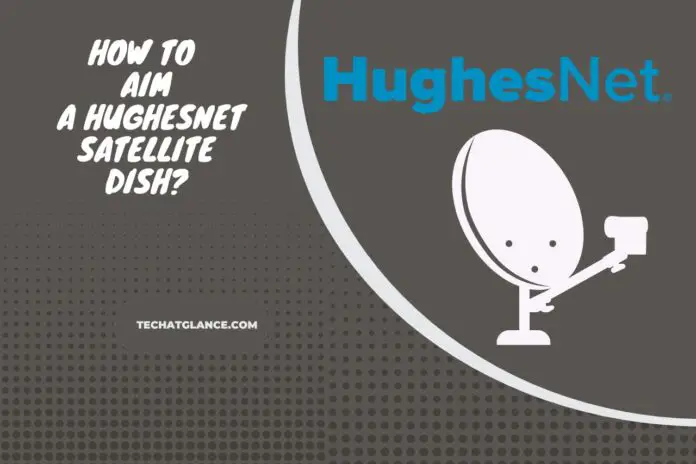The essential devices for HughesNet’s internet connection are the dish and modem, which HughesNet provides to their customer. It is vital to aim your HughesNet satellite dish correctly to achieve a better internet connection. The entire procedure of pointing the dish contains a set of steps, so you will require correct guidance for that. In this blog post, we will explain how to aim your HughesNet satellite dish precisely so you will not make any mistakes.
How to Aim a HughesNet Satellite Dish?
In order to aim your HughesNet satellite dish, adhere to this procedure.
- First, download the PC-OPI application.
- Next, establish a connection by attaching a LAN cable from the terminal to your laptop, assuming your HughesNet terminal is correctly installed, and all cables are appropriately connected.
- Access the HughesNet Setup page using the network address provided with your system, and proceed by entering your ZIP code as prompted.
- Navigate to the page indicating the directional degree of the satellite to connect to, and take note of the polarity number and inclination. You should adjust these three parameters accordingly.
- Position the satellite dish on a flat surface. With the help of a compass, align the dish with the direction specified on the Setup page.
- Subsequently, release the screws securing the back of the dish to the mounting bracket and pivot the entire dish along its axis to align the polarity with the number provided on the Setup page. A polarity gauge is visibly imprinted on the rear of the dish. Make sure to secure the dish in place by tightening the screws.
- Align the dish’s inclination to correspond with the indicated inclination on the Setup page. After that, return to your terminal and exit the HughesNet Setup page.
- Then, open the PC-OPI program and increase the volume on your computer. If your network cable extends adequately, relocate the laptop to the dish’s location. If not, you can utilize two walkie-talkies to transmit the PC-OPI audio. The program will audibly announce the signal strength number.
- Set both walkie-talkies to the same channel, press and maintain the “Talk” button in the “On” position with a rubber band to facilitate the transmission of audio from the PC-OPI program to the other walkie-talkie.
- Now, go outside and begin lateral movements of the dish, gradually expanding the range until you discern an elevation in the signal number.
- When your satellite is identified through this process, initiate adjustments in the inclination, either upward or downward, to enhance the signal strength. If the signal fails to surpass 29, you are likely tracking the incorrect satellite. Then, aim for a signal strength of 75 or higher.
- Upon successfully locking onto the satellite, secure all bolts firmly, make your way back to the terminal and conduct a cross-pol check. If it passes, exit the program and proceed to the HughesNet Setup. In the event of an unsuccessful cross-pol check, return to the dish and fine-tune the polarity by rotating the dish on its axis a few degrees in either direction, then repeat the cross-pol test.
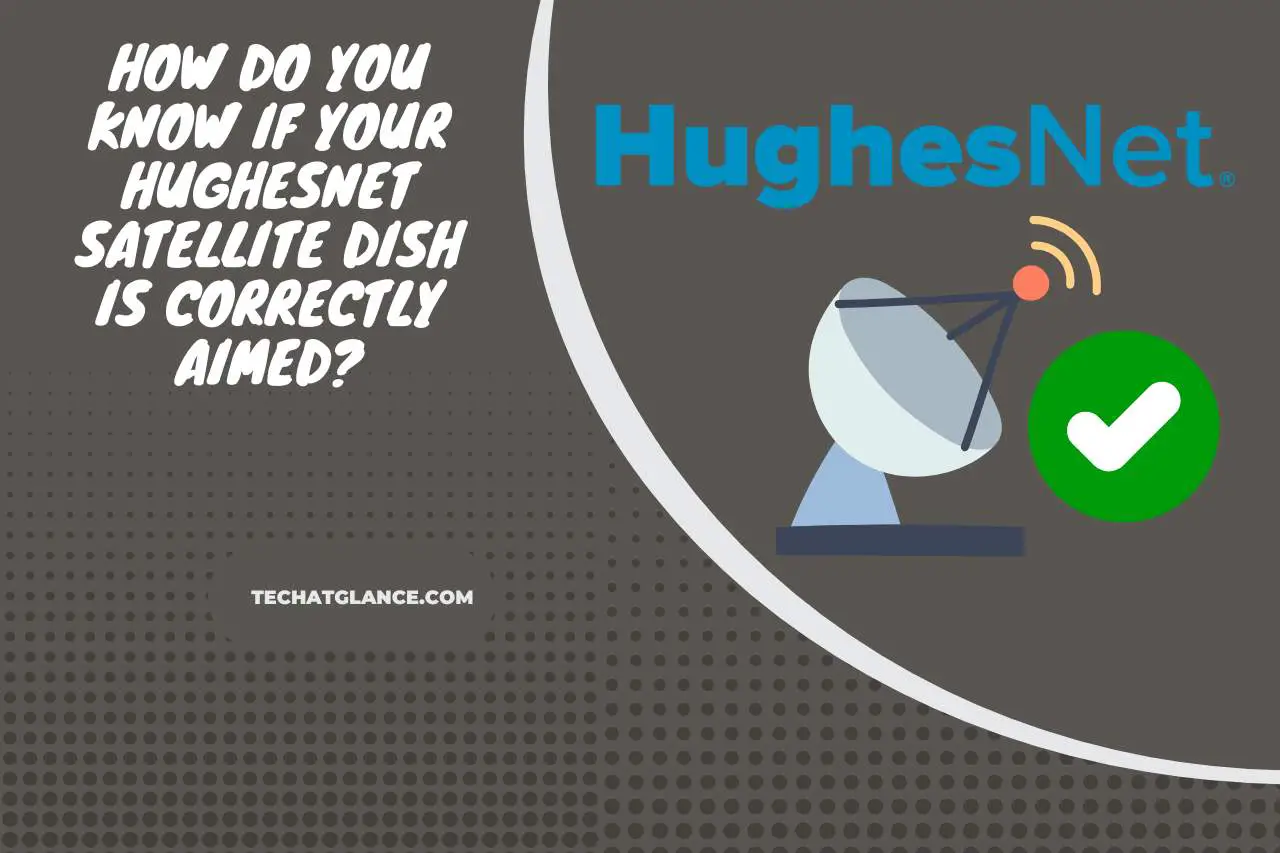
How Do you Know If your HughesNet Satellite Dish is Correctly Aimed?
You can know whether your HughesNet satellite dish is correctly aimed by assessing the Satellite Receive Signal Strength (SRSS) displayed on your modem.
If there is a heightened SRSS value, it signifies an improved signal quality.
Additionally, confirm an unobstructed line of sight between the dish and the satellite, ensuring no objects impede the connection.
Also, guarantee the secure connection of the coaxial cable linking the dish to the modem. For the initial setup, it is advisable to opt for professional installation to ensure the precise positioning of the dish, a critical factor for effective communication with the satellite.
You May Also Like