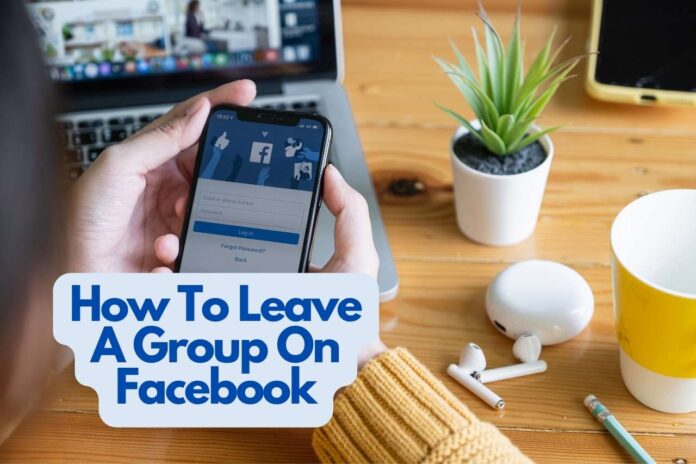Facebook is a widely known and one of the most famous social media platforms. Mark Zuckerberg founded Facebook in 2004. It has helped its users, in many ways, to launch and upgrade businesses and has been a great source of entertainment and loved by the younger generation. Facebook updates the options with new features by giving the audience a new experience like the Facebook group that came in 2010. This article will explain how to leave a group on Facebook.
Users with common interests to communicate, interact and share stuff join a Facebook group. However, sometimes a member might not want to be in a group because of different reasons, which could be because the group isn’t helpful or active, they feel like they don’t belong there, or it is inappropriate, sensitive content, scams, etc. being shared, they will want to remove themselves. To leave a Facebook group, you will have to follow the necessary steps on how to leave a group on Facebook.
How To Create A Facebook Group?
Creating a Facebook group is not as hard as it seems; it can be used for various purposes and comes with security options. The steps to create a Facebook group are given below; follow the steps.
- Log into your Facebook account; when in Home, you will see three lines/ bars with your profile picture in the top right corner of the screen. Tap the three bars
- The three bars will show you different categories, find and tap the “Groups” on the screen.
- A new screen is opened, and you will find a Plus Sign in the top right corner. Click on the symbol.
- When clicked on the symbol, two options pop from the bottom of the screen “Create a post “and “Create a group .” Click on the “Create a group” option.
- The screen opens and asks you to fill in the “Name” of the group and privacy options to choose if “public” or “private .” Enter the name and select the privacy option according to your needs.
- If you choose the public option, members and visitors can share a post on the groups, admins can review the first-time participants, and privacy protects the privacy of the group members.
-
Click on the private; another option pops on the screen to choose “Hide group” that says “visible” and “Hidden.”
- If you choose the visible option, any user can find the group; if you choose hidden, only members can find the group.
- After setting the privacy options, click on the blue bar on the bottom, which says “create a group.”
- Now the screen directs you to a list of profiles, and you can invite your friends to the group and click on the “Next” option in the top right corner of the screen.
- Add a cover photo to your group and click the “Next” option at the bottom. If you want to skip the process, tap on “Continue later” in the top right corner.
- After uploading the cover photo, write a description of your group. Keep it brief, clear, and uncomplicated so people know about it. Click on the “Next” option.
- Now the screen shows you to create a post where you can write, add photos, and videos, go on living, add polls, etc.
- Once you set up the post, click on the “Post” option and “Done” to share it with your group members.
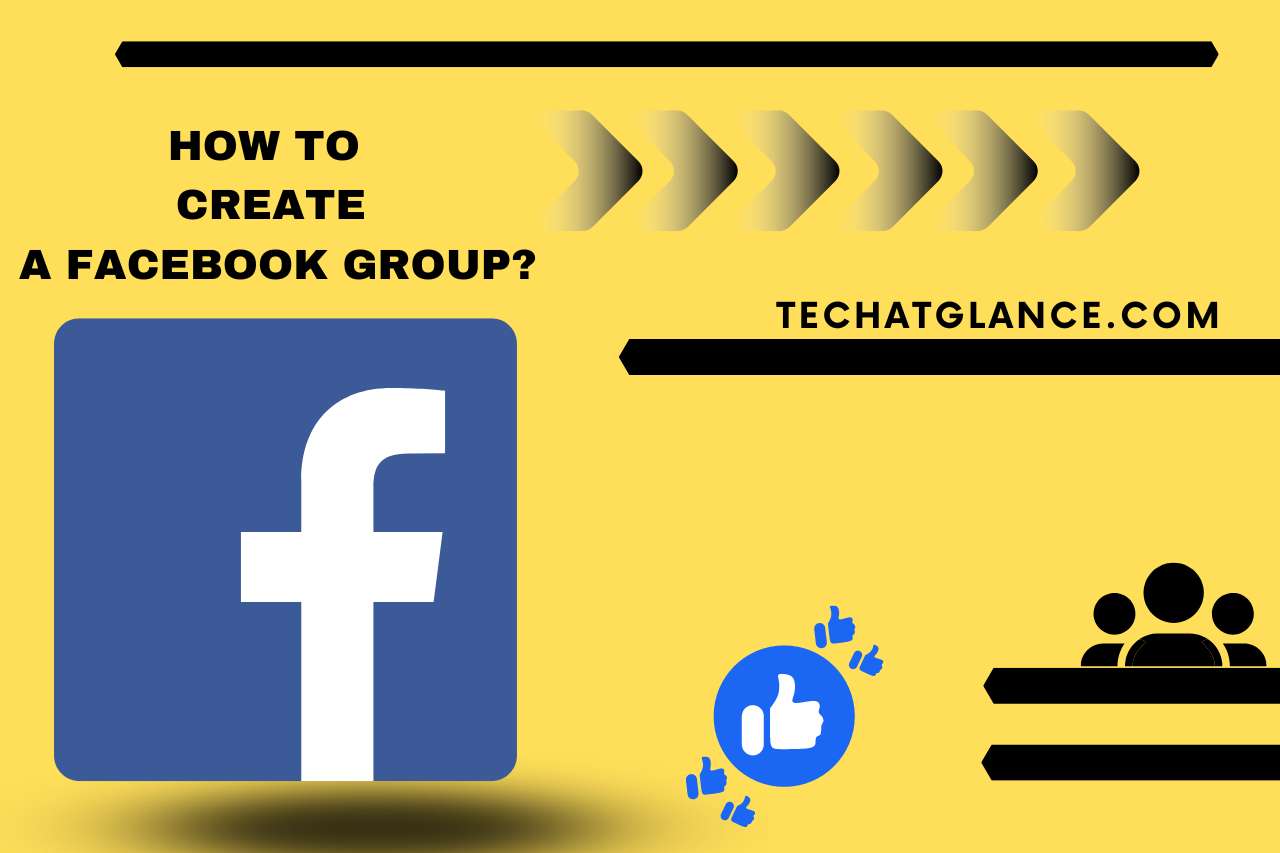
Features In Facebook Groups
The Facebook group is quite a convenient place to vibe with the people of your interest, and it is up to you to set up the privacy options, if you want to make it public and who you want to invite and accept to the group. Facebook groups are even used to launch and grow businesses and include features that reach a higher audience.
Apart from sharing pictures, videos, writing posts, or other common options, Facebook groups have options that can be adjusted to make them effective according to your needs. Given below are a few options that make Facebook groups unique.
-
Membership Restrictions
Certain groups might not be open to everyone If it’s open to a certain community. You might want to manage the members if it’s an organization, business, or company. In this option, you can manage profiles for those who can join the group, members who can accept requested profiles, or if it is open to the public.
-
Advanced setting
The advanced setting is a special feature for business profiles to reach a larger audience by connecting them through other links and LinkedIn pages.
-
Polls
The polls come under the posting option, when you want the opinion from your members, under a voting system.
-
Live
Going live on Facebook pages differs from going live on groups. Only a few people can see when anyone goes live on the group.
-
Schedule a post
Scheduling the date and time when to post; this option can be used to post in a peak time or when you have an event preplanned but might get occupied to post at the specific event time.
How To Leave A Facebook Group?
There are different reasons. An individual will want to leave a group; however, removing yourself from the group will also reduce the number of notifications you receive. If you’re going to leave a specific group, follow the steps below.
- Log into the homepage of your account.
- Click on the three bars in the top right corner.
- Select the Groups option, and tap on your group’s option
- Select the group you want to leave from the list of groups shown.
- When the specific group is open, click on the three dots in the top-right corner.
- A tab is popped with a list; click on the “Leave group” to get removed.
Conclusion
The article mainly speaks on how to leave a group on Facebook; even though it can be helpful in many ways, sometimes leaving the group is the best option. However, the article also relates to other topics, including how to create Facebook groups and their features.
Here’s An Interesting Video To Watch,
VIDEO CREDITS: Guiding Tech YouTube Channel
Discover More: Related Articles You Can’t-Miss