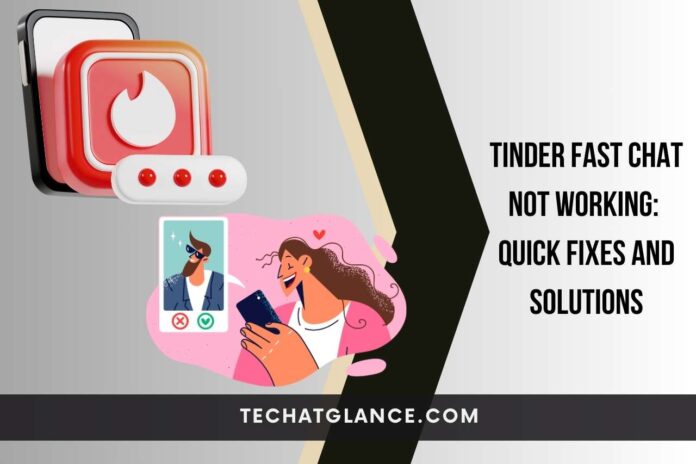Tinder is one of the major dating apps that millions of people use to find their perfect match. Its Fast Chat feature is known as the blind date because you are able to share some words before both of you match. Thus, most of you love to use Fast Chat on Tinder since it helps to get an idea about the other person. However, sometimes, Tinder Fast Chat is not working due to some technical issues. Today, we hope to discuss them in our blog post. Moreover, you will learn How to fix Tinder Fast Chat Not Working?
How Does Tinder Fast Chat Work?
It would be better to know how Tinder Fast Chat works first because it is not the usual procedure of Tinder. Basically, you are allowed to talk with another Tinder user without even matching. Till both of you match, it is impossible to view the profile of the other person.
You are able to start a conversation anytime with Fast Chat. However, the conversation will end if the number of turns is over. This can happen when the other person does not respond for a long period of time. After the allocated time is over, the person will be shown in the card stack. Then, you can ‘Like’ or ‘Super Like’ him or her according to your preference.
Why Is My Tinder Fast Chat Not Working?
These are the major reasons for Tinder’s Fast Chat not to work properly.
- If you do not have a stable and strong internet connection, you cannot use Tinder Fast Chat. There might be a lack of signal transmission due to various issues like bad weather conditions, physical damage to devices, etc.
- You have to keep the Tinder app up-to-date. Otherwise, features like Fast Chat do not work. The outdated version of the app does not support the implementation of the program of Fast Chat.
- In case the cache file of Tinder has been filled, it will be hard to use Fast Chat. You should keep the cache file clean in order to avoid interruptions.
- Sometimes, your device might have sudden software glitches and bugs. Then Tinder might become unresponsive, too.
- If the Tinder server is down, you will be unable to view most of the features of the app. However, this incident is a rare case. If there is such a case, they will inform it through their social media.
How To Fix Tinder Fast Chat Not Working?
According to the above-discussed matters, the actions you should take can vary from one cause to the other. Here are our recommendations.
- Make sure to check whether your Wi-Fi router is in proper condition. It would be better to stay closer to the router when you use the app if there is a poor internet connection. You can turn off your Wi-Fi connection for a few minutes, letting the device reset. After a moment, make the connection again and see whether everything is okay.
- Go to the Android Play Store or Apple App Store and search for any Tinder updates. If there is a pending update, you need to tap on the update button and wait till the updated version of Tinder is installed.
- If the above methods did not help you so far, you are advised to reinstall the Tinder app on your device. First, you should uninstall the app. There is no need to worry about your account details; they will remain the same. After a while, go to the Play Store or App Store and install the app again. You can log in to the app using your previous account details.
- When there is a problem with the Tinder server, you do not have an action to take. You have to wait till the company fixes their issue.
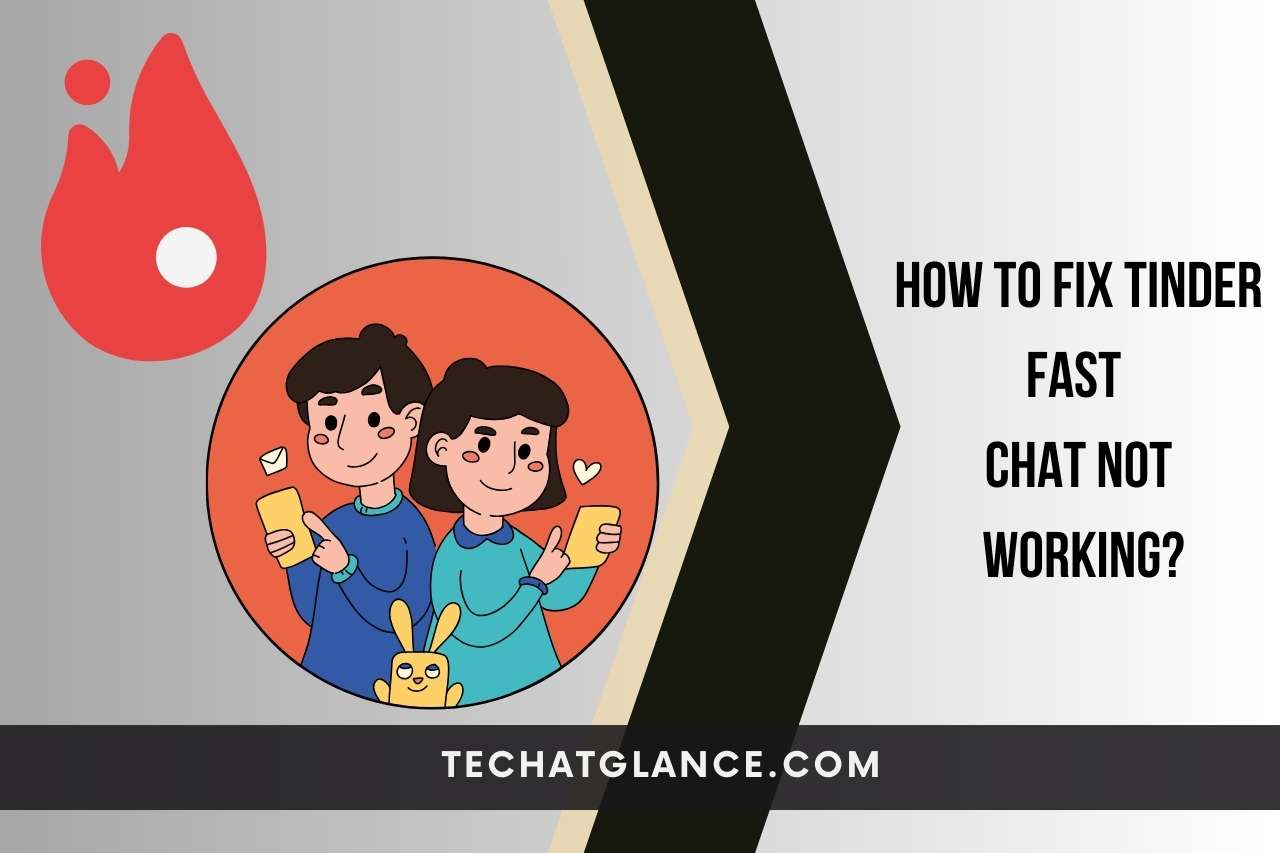
How To Clear Cache On Tinder?
Clearing cache files can be helpful when the features of Tinder do not work. It can be done within a few seconds following these instructions.
- First, you should open the ‘Settings’ tab on your phone.
- Then select the ‘Apps’ option.
- Then, you will see a list of apps. Select ‘Tinder’ from it.
- Now click on ‘Clear Data and Cache.’
- After that, wait a few minutes until the app restarts.
- Finally, you can log in to the app and check whether you can use Fast Chat.
Although you clear the cache files, it does not affect your account details or any other settings on the app.
How To Update Tinder?
The process of updating Tinder can vary depending on the device you have.
If you use an Android phone, go to the Play Store first. When you search for Tinder, you will see an ‘Update’ button. When you click on it, the new file will be installed.
Or else, you can go to the ‘Settings’ tab on your Android device. then select ‘Apps.’ When you tap on Tinder, you will be shown there is a pending update.
If you use an iPhone, open the App Store. Then, you can search for the section called ‘Updates’ to find any updates on Tinder. There is an ‘Update’ tab on the bottom of your iPhone, too. When Tinder has an updated version, it will be listed there.
How Do You Contact Tinder Customer Care Service?
If none of the above-mentioned techniques work, there might be a serious issue that needs the attention of Tinder customer care service. You can simply drop your message on Tinder’s ‘Contact Us’ page. Then, a customer care representative will guide you or explain what you need to do. When you type ‘Tinder customer support‘ on Google, the page will appear. Moreover, you can fax them at 214-853-4309.
There is no direct customer care email address or phone number to contact Tinder.
Summary
Tinder Fast Chat is one of the beneficial features of Tinder. But it might not work due to network issues, outdated app versions, cache files and any other software glitches or bugs. Thus, you should use a stable internet connection, update the app and clear cache files regularly. If it is needed, contact Tinder customer support.
Here’s An Interesting Video To Watch
VIDEO CREDITS: Old West TV YouTube Channel
Discover More: Related Articles You Can’t-Miss